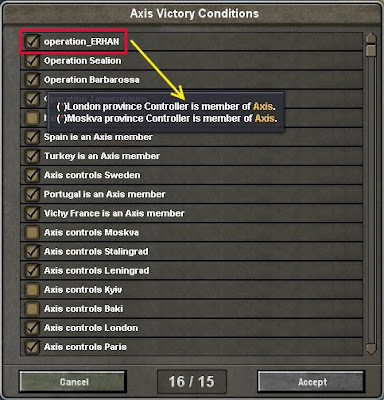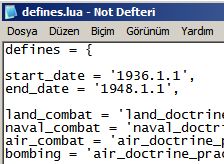October 29, 2011
How to Choose Hoi3 Event Rules with History Log
Hoi3 "History Log Window" and "Message Settings Window". Click on image to view full size.
If you right click the event in the "History Log Window" with the mouse. Associated "Message Settings Window" will be opened. Thus you can choose Message Settings rules easily for the event.
How to Choose Hoi3 Event Pop-ups Rules Easily
Hoi3 "Event Pop-ups Window" and "Message Settings Window". Click on image to view full size.
If you right click on the "Event Pop-ups Window" with the mouse. Associated "Message Settings Window" will be opened. Thus you can choose Message Settings rules easily for the event.
October 28, 2011
Introduction to Hoi3 Message Settings
Hoi3 Message Settings Window. Click on image to view full size.
1. Popup and Pause : This message type is currently as a popup and will pause the game.
2. Display in Log : This message type is currently displayed in the log.
3. Open Popup Windows : This message type is currently displayed as a popup.
4. Show on Map : This message type is currently displayed on the map (if applicable).
HOI3 Alert Icons, names and Tooltips
HOI3 Alert Icons, names and Tooltips. Click on image to view full size.
1- Country is at war! : When you go to the war. This icon appear.
2- We have units available to be deployed. : When you produce new unit. This icon appear.
3- You have troops in foreign territory. : When you have troops in foreign territory (Not ally or not have transit rights or war). This icon appear.
4- Possible Partisans : When Partizans appear. This icon appear.
5- Possibility to invite to Faction : When One country is ready to enter into your alliance. This icon appear.
6- Resource stockpile almost empty : When the thirty days, before the resource stockpile will be empty. This icon appear.
7- More efficient laws can be enacted! : When the new law is active. This icon appear.
8- More research possible. : When we are not using our leadership optimally, and there is a possibility for more research to be done. This icon appear.
9- IC wasted! : When we are not using our IC optimally, and there is a possibility for more IC to be produced. This icon appear.
10- Inefficient research : When you begin developing a research 3 years ahead. This icon appear.
11- Lack of Troops : When your HQs need new units. This icon appear.
12- Units in poor supply : When adequate supplies don't go to your units. This icon appear.
13- National Decisions Available : When the new decision is active. This icon appear.
14- Country is mobilized in peacetime! : When your country is mobilized in peacetime. This icon appear.
15- Victory Conditions : When your alliance have completed adequate victory conditions. This icon appear.
16- Allied Objectives : When your ally have requested that you attack somewhere. This icon appear.
I have a very detailed explanation in my Turkish blog. But My English is not well. So I have a short explanation in my English blog.
October 27, 2011
Introduction to Hearts of Iron 3 Options
When you run HOI3 for the first time, you will face with “Quick Start” screen. “Quick Start” screen doesn't have many options, so we will not use this screen. Try clicking the “Custom Start” button in the lower-right corner of the screen for more options.
"Custom Start" screen gives us more choices. You can click “Options” button in order to change game's settings.
"Custom Start" screen gives us more choices. You can click “Options” button in order to change game's settings.
September 22, 2011
How to setup Third Reich with event
When you want to gain provinces from Poland, France and Italy. You run this event. All country have different event. So you can select and run, only you want. This event is similar to DiDay's MOD events. This event works at peace or at war.
How to remove minister with decision
There aren't Mustafa Kemal Ataturk's death event in the HOI3 FTM. So I prepared this decision in order to resolve this problem. At the same time, this decisions show you how to remove minister with decision.
How to use
1- Copy the decision.
2- Paste in empty txt file.
3- Give unique name txt file.
4- Move this file to "decisions" folder in "C:\Program Files\Paradox Interactive\Hearts of Iron III\".
5- Start HOI3.
6- Decision will be automatically activated in 10.11.1938
How to find Minister id number:
1- Go to "countries" folder in “C:\Program Files\Paradox Interactive\Hearts of Iron III\common\”.
2- Select country Text file and open. Go to page down.
Not : If you want, you can download this decision file from the following link.
#############################
# Mustafa Kemal Ataturk's death #
#############################
diplomatic_decisions = {
ataturks_death = {
potential = {
tag = TUR
not = { has_country_flag = M_K_Ataturks_death }
}
allow = {
minister_alive = 12001
date = 1938.11.10
}
effect = {
set_country_flag = M_K_Ataturks_death
head_of_government = 12032
head_of_state = 12002
remove_minister = 12001
}
ai_will_do = {
factor = 1
}
}
}How to use
1- Copy the decision.
2- Paste in empty txt file.
3- Give unique name txt file.
4- Move this file to "decisions" folder in "C:\Program Files\Paradox Interactive\Hearts of Iron III\".
5- Start HOI3.
6- Decision will be automatically activated in 10.11.1938
How to find Minister id number:
1- Go to "countries" folder in “C:\Program Files\Paradox Interactive\Hearts of Iron III\common\”.
2- Select country Text file and open. Go to page down.
Not : If you want, you can download this decision file from the following link.
File Name : RemoveMinister.txt
How to increases the number of officers
This event increases the number of officers in the Officer Ratio Pool.
How to use
1- Copy the event.
2- Paste in empty txt file.
3- Give unique name txt file.
4- Move this file to "events" folder in "C:\Program Files\Paradox Interactive\Hearts of Iron III\".
5- Start HOI3.
6- Open Cheat Console ("ALT + 21" on the numeric keypad).
7- write
event 19755
and press Enter
Not : If you want, you can download this event file from the following link.
File Name : IncreaseOfficersNumber.txt
https://skydrive.live.com/redir.aspx?cid=ddae1d89946b12c9&resid=DDAE1D89946B12C9!108
country_event = {
id = 19755 # id number must be unique
is_triggered_only = yes
title = "EVTNAME1404"
desc = "EVTDESC1404"
picture = "Danzig"
option = {
name = "EVTOPTA1404"
ai_chance = { factor = 100 }
officer_pool = 99000
}
}How to use
1- Copy the event.
2- Paste in empty txt file.
3- Give unique name txt file.
4- Move this file to "events" folder in "C:\Program Files\Paradox Interactive\Hearts of Iron III\".
5- Start HOI3.
6- Open Cheat Console ("ALT + 21" on the numeric keypad).
7- write
event 19755
and press Enter
Not : If you want, you can download this event file from the following link.
File Name : IncreaseOfficersNumber.txt
https://skydrive.live.com/redir.aspx?cid=ddae1d89946b12c9&resid=DDAE1D89946B12C9!108
September 21, 2011
HOI3 For The Motherland - The order of installation
If you install game in this order. Game will run well.
1-) Hearts Of Iron 3
2-) Hearts Of Iron 3 Patch 1.4
3-) Hearts Of Iron 3 Semper Fi
4-) Hearts Of Iron 3 Semper Fi Patch 2.04f
5-) Hearts Of Iron 3 For The Motherland
6-) Hearts Of Iron 3 For The Motherland Patch 3.05
If you get DLL or similar error and game don't run, you download this Package and install. The problem most likely will end.
http://www.microsoft.com/download/en/details.aspx?displaylang=en&id=5555
1-) Hearts Of Iron 3
2-) Hearts Of Iron 3 Patch 1.4
3-) Hearts Of Iron 3 Semper Fi
4-) Hearts Of Iron 3 Semper Fi Patch 2.04f
5-) Hearts Of Iron 3 For The Motherland
6-) Hearts Of Iron 3 For The Motherland Patch 3.05
If you get DLL or similar error and game don't run, you download this Package and install. The problem most likely will end.
http://www.microsoft.com/download/en/details.aspx?displaylang=en&id=5555
April 16, 2011
Calculate Consumer goods
There are two different situations :
1- At Peace
Formul :
2- At War
Formul :
---------------------------------------------------------------------------------------------------------------
Brigades Ratio = Our (Number) regular brigates and mobilized reserve brigades require that (Ratio) of IC be put into consumer goods when at peace.
How to calculate Brigates Ratio :
1- Air and Naval Units don't take into account.
2- Only Land Units take into account. But Land Reserve Units don't take into account. So if you play 1936 scenario or peacetime, you product reserve units.
3- Generally one HQ unit is 0,1 value and other one Land unit (Except Land Reserve Units) is 0,2 value. But Sometimes all land unit (Except Land Reserve units) is 0,2 value. I do not know why.
1- At Peace
Formul :
Available IC x ((Base Values Ratio) + (Laws Ratio) + (Brigades Ratio) + (Minister Ratio) + (Event Ratio) + (Ideologies Ratio))2- At War
Formul :
Available IC x ((Base Values Ratio) + (Laws Ratio) + (Minister Ratio) + (Event Ratio) + (Ideologies Ratio))---------------------------------------------------------------------------------------------------------------
Brigades Ratio = Our (Number) regular brigates and mobilized reserve brigades require that (Ratio) of IC be put into consumer goods when at peace.
How to calculate Brigates Ratio :
1- Air and Naval Units don't take into account.
2- Only Land Units take into account. But Land Reserve Units don't take into account. So if you play 1936 scenario or peacetime, you product reserve units.
3- Generally one HQ unit is 0,1 value and other one Land unit (Except Land Reserve Units) is 0,2 value. But Sometimes all land unit (Except Land Reserve units) is 0,2 value. I do not know why.
April 13, 2011
How to Make Changes to The Provinces in The Save File
Data in the save file :
owner="YUG"
controller="BUL"
core="YUG"
core="BUL"
After changing, Data in the save file :
owner="BUL"
controller="BUL"
core="YUG"
core="BUL"
How to easily change. If you want to learn, you read this post.
Firstly read http://heartsofiron3tips.blogspot.com/2011/04/how-to-change-similar-data-in-province.html#more
Open the save file with Notepad++ program.
Write owner=”YUG”\r\n controller=”BUL”\r\n core=”YUG”\r\n core=”BUL” in the “Find what :” box.
Write owner=”BUL”\r\n controller=”BUL”\r\n core=”YUG”\r\n core=”BUL” in the “Replace with :” box.
Click the “Replace in Files” button. That's all.
owner="YUG"
controller="BUL"
core="YUG"
core="BUL"
After changing, Data in the save file :
owner="BUL"
controller="BUL"
core="YUG"
core="BUL"
How to easily change. If you want to learn, you read this post.
Firstly read http://heartsofiron3tips.blogspot.com/2011/04/how-to-change-similar-data-in-province.html#more
Open the save file with Notepad++ program.
Write owner=”YUG”\r\n controller=”BUL”\r\n core=”YUG”\r\n core=”BUL” in the “Find what :” box.
Write owner=”BUL”\r\n controller=”BUL”\r\n core=”YUG”\r\n core=”BUL” in the “Replace with :” box.
Click the “Replace in Files” button. That's all.
How to Change Infrastructure Level in The Province Files
Data in the Province files :
infra = 4
After changing, Data in the Province files :
infra = 10
How to easily change. If you want to learn, you read this post.
Firstly read http://heartsofiron3tips.blogspot.com/2011/04/how-to-change-similar-data-in-province.html#more
Select the file, such as the above link.
Write "infra = 4" in the “Find what :” box.
Write "infra = 10" in the “Replace with :” box.
Click the “Replace in Files” button. That's all.
infra = 4
After changing, Data in the Province files :
infra = 10
How to easily change. If you want to learn, you read this post.
Firstly read http://heartsofiron3tips.blogspot.com/2011/04/how-to-change-similar-data-in-province.html#more
Select the file, such as the above link.
Write "infra = 4" in the “Find what :” box.
Write "infra = 10" in the “Replace with :” box.
Click the “Replace in Files” button. That's all.
How to Add New Data in The Province Files
Data in the Province files :
owner = POL
controller = POL
add_core = POL
After changing, Data in the Province files :
owner = POL
controller = POL
add_core = POL
add_core = GER
How to easily change. If you want to learn, you read this post.
Firstly read http://heartsofiron3tips.blogspot.com/2011/04/how-to-change-similar-data-in-province.html#more
Select the file, such as the above link.
Write "add_core = POL" in the “Find what :” box.
Write "add_core = POL\r\nadd_core= GER" in the “Replace with :” box.
Click the “Replace in Files” button. That's all.
owner = POL
controller = POL
add_core = POL
After changing, Data in the Province files :
owner = POL
controller = POL
add_core = POL
add_core = GER
How to easily change. If you want to learn, you read this post.
Firstly read http://heartsofiron3tips.blogspot.com/2011/04/how-to-change-similar-data-in-province.html#more
Select the file, such as the above link.
Write "add_core = POL" in the “Find what :” box.
Write "add_core = POL\r\nadd_core= GER" in the “Replace with :” box.
Click the “Replace in Files” button. That's all.
How to Change Similar Data in The Province Files
Data in the Province files :
owner = ENG
controller = ENG
add_core = ENG
add_core = IND
After changing, Data in the Province files :
owner = IND
controller = ENG
add_core = ENG
add_core = IND
How to easily change. If you want to learn, you read this post.
Go to "provinces" folder in “C:\Program Files\Paradox Interactive\Hearts of Iron III\history\”.
Create a new folder and give name “1” (When you finished your work, you could delete "1" folder).
owner = ENG
controller = ENG
add_core = ENG
add_core = IND
After changing, Data in the Province files :
owner = IND
controller = ENG
add_core = ENG
add_core = IND
How to easily change. If you want to learn, you read this post.
Go to "provinces" folder in “C:\Program Files\Paradox Interactive\Hearts of Iron III\history\”.
Create a new folder and give name “1” (When you finished your work, you could delete "1" folder).
How to Change The Number of Victory Conditions
You can choose the option normally fifteen. If you want to change this number, you read this post.
Go to "common" folder in “C:\Program Files\Paradox Interactive\Hearts of Iron III\”.
Open the “defines.lua” file with Notepad program.
“NUMBER_OF_VICTORY_CONDITIONS” : It allows you to specify the total number of selected conditions. If you want to select 20 options. you change “NUMBER_OF_VICTORY_CONDITIONS = 20”.
“VICTORY_CONDITIONS_TO_WIN” : The number of targets needed to win the game. This number should not be more than “NUMBER_OF_VICTORY_CONDITIONS"
Go to "common" folder in “C:\Program Files\Paradox Interactive\Hearts of Iron III\”.
Open the “defines.lua” file with Notepad program.
“NUMBER_OF_VICTORY_CONDITIONS” : It allows you to specify the total number of selected conditions. If you want to select 20 options. you change “NUMBER_OF_VICTORY_CONDITIONS = 20”.
“VICTORY_CONDITIONS_TO_WIN” : The number of targets needed to win the game. This number should not be more than “NUMBER_OF_VICTORY_CONDITIONS"
How to Create Own Victory Conditions
Go to "common" folder in “C:\Program Files\Paradox Interactive\Hearts of Iron III\”.
Open the “faction_aims.txt” file with Notepad program.
How to Change Country Flag in Single Player Screen
Go to "common" folder in“C:\Program Files\Paradox Interactive\Hearts of Iron III\”.
Open the “bookmarks.txt” file with Notepad program.
All Scenario (From 1936 to 1944) have different flag options.
If you change country TAG in “country = TAG”, Country Flag will be changed.
If you want to see country TAG. Go to "countries" folder in “C:\Program Files\Paradox Interactive\Hearts of Iron III\history\”.
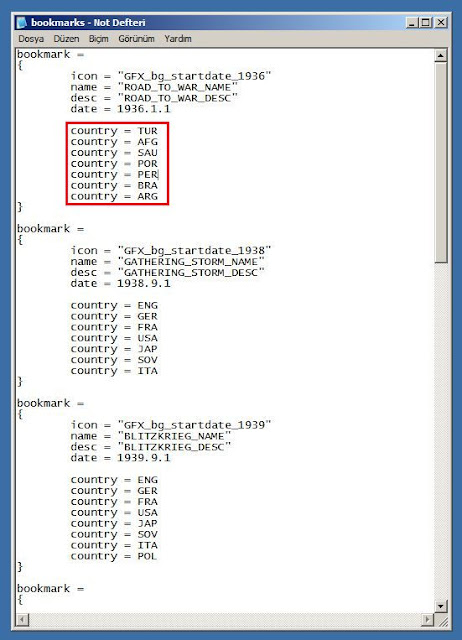
Windowed Mode
How to play Hoi3 + SF + FTM in Windowed Mode ?
1- Go to "Hearts of Iron III" folder in “C:\Program Files\Paradox Interactive\”
2- Open the “settings.txt” file with Notepad program.
3- Change “fullScreen=yes”.
4- Make “fullScreen=no”.
If you want, you can change resolution and other options in this file.
1- Go to "Hearts of Iron III" folder in “C:\Program Files\Paradox Interactive\”
2- Open the “settings.txt” file with Notepad program.
3- Change “fullScreen=yes”.
4- Make “fullScreen=no”.
If you want, you can change resolution and other options in this file.
Counter Icon
Meanings of Texts and Symbols on the Counter Icon
A. Red Box : It indicates the name of division or the name of divisional commander.( Change with "Counters Show Units Names" option in "Game Settings windows" ).
B. Blue Box : It indicates the organisational level of the unit you are looking at..
XXXXXX : Theatre
XXXXX : Army Group
XXXX : Army
XXX : Corps
XX : Division
C. Turquoise Box : It indicates Unit's symbol (Armor, infantry, mechanised, etc.).
D. Green Box : Numeric indicator shows the Unit's Attack and Defence values. These numbers are estimates and only represent approximate Combat values, and not actual Combat values.
E. Yellow Box : It indicates unit's national flag.
A. Red Box : It indicates the name of division or the name of divisional commander.( Change with "Counters Show Units Names" option in "Game Settings windows" ).
B. Blue Box : It indicates the organisational level of the unit you are looking at..
XXXXXX : Theatre
XXXXX : Army Group
XXXX : Army
XXX : Corps
XX : Division
C. Turquoise Box : It indicates Unit's symbol (Armor, infantry, mechanised, etc.).
D. Green Box : Numeric indicator shows the Unit's Attack and Defence values. These numbers are estimates and only represent approximate Combat values, and not actual Combat values.
E. Yellow Box : It indicates unit's national flag.
April 4, 2011
How to Change Owner and Controller to The Province
This event change owner and controller to the Province. Firstly we add our country core to the province. Then we change owner and cotroller to the province. To do this, we will use the event chain.
How to use
country_event = {
id = 19753 # id number must be unique
is_triggered_only = yes
title = "EVTNAME1404"
desc = "EVTDESC1404"
picture = "Danzig"
option = {
name = "EVTOPTA1404"
ai_chance = { factor = 100 }
add_core = 5138
add_core = 10731
ITA = { country_event = 19754 }
}
}
country_event = {
id = 19754 # id number must be unique
is_triggered_only = yes
title = "EVTNAME1404"
desc = "EVTDESC1404"
picture = "Danzig"
option = {
name = "EVTOPTA1404"
ai_chance = { factor = 100 }
5138 = { secede_province = TUR }
10731 = { secede_province = TUR }
}
}How to use
How to Add The Country Core to The Province
This event add the country core to the Province.
How to use
country_event = {
id = 19752 # id number must be unique
is_triggered_only = yes
title = "EVTNAME1404"
desc = "EVTDESC1404"
picture = "Danzig"
option = {
name = "EVTOPTA1404"
ai_chance = { factor = 100 }
add_core = 5138
add_core = 10731
add_core = 4248
add_core = 4613
add_core = 5049
add_core = 4446
add_core = 5139
add_core = 4625
add_core = 4059
}
}How to use
April 3, 2011
How to Add New IC
This event add new IC in the Province.
How to use
country_event = {
id = 19751 # id number must be unique
is_triggered_only = yes
title = "EVTNAME1404"
desc = "EVTDESC1404"
picture = "Danzig"
option = {
name = "EVTOPTA1404"
ai_chance = { factor = 100 }
1739 = { industry = 10 }
1799 = { industry = 10 }
1740 = { industry = 8 }
1680 = { industry = 10 }
1623 = { industry = 10 }
1860 = { industry = 10 }
1800 = { industry = 10 }
1741 = { industry = 10 }
1681 = { industry = 10 }
1920 = { industry = 8 }
1976 = { industry = 10 }
1921 = { industry = 10 }
1801 = { industry = 10 }
1742 = { industry = 6 }
1862 = { industry = 10 }
1802 = { industry = 10 }
1743 = { industry = 10 }
}
}How to use
How to Fill Country Pools
This event fill the country pools.
How to use
1- Copy the event.
2- Paste in empty txt file.
3- Give unique name txt file.
4- Move this file to "events" folder in "C:\Program Files\Paradox Interactive\Hearts of Iron III\".
5- Start HOI3.
6- Open Cheat Console ("ALT + 21" on the numeric keypad).
7- write
event 19750
and press Enter
Not : If you want, you can download this event file from the following link.
File Name : FillCountryPools.txt
https://skydrive.live.com/redir.aspx?cid=ddae1d89946b12c9&resid=DDAE1D89946B12C9!108
country_event = {
id = 19750 # id number must be unique
is_triggered_only = yes
title = "EVTNAME1404"
desc = "EVTDESC1404"
picture = "Danzig"
option = {
name = "EVTOPTA1404"
ai_chance = { factor = 100 }
energy = 99000
metal = 99000
rare_materials = 99000
crude_oil = 99000
supplies = 99000
money = 99000
manpower = 99000
}
}How to use
1- Copy the event.
2- Paste in empty txt file.
3- Give unique name txt file.
4- Move this file to "events" folder in "C:\Program Files\Paradox Interactive\Hearts of Iron III\".
5- Start HOI3.
6- Open Cheat Console ("ALT + 21" on the numeric keypad).
7- write
event 19750
and press Enter
Not : If you want, you can download this event file from the following link.
File Name : FillCountryPools.txt
https://skydrive.live.com/redir.aspx?cid=ddae1d89946b12c9&resid=DDAE1D89946B12C9!108
How to Change the Start and End Date of the HOI3
1- Go to "common" folder in “C:\Program Files\Paradox Interactive\Hearts of Iron III\”.
2- Open the “defines.lua“ file with Notepad program.
If you change start_date = ’1930.1.1′, HOI3 will begins in 1930.
If you change end_date = ’1998.1.1′, HOI3 will ends in 1998.
The original file :
Modified file :
2- Open the “defines.lua“ file with Notepad program.
If you change start_date = ’1930.1.1′, HOI3 will begins in 1930.
If you change end_date = ’1998.1.1′, HOI3 will ends in 1998.
The original file :
Modified file :
April 2, 2011
The Amount of Crude Oil Converted from Energy
Conversion is done automatically. The amount of conversion depends on the number of Available IC. Conversion rate is %5 percent.
Formul :
Example :
Available IC = 434
The Amount of Crude Oil Converted from Energy = 434 / 20 = 21.7
“21.7” Crude Oil is obtained.
NOT : Look at The Amount of Energy Converted to Crude Oil.
Formul :
The Amount of Crude Oil Converted from Energy = Available IC / 20Example :
Available IC = 434
The Amount of Crude Oil Converted from Energy = 434 / 20 = 21.7
“21.7” Crude Oil is obtained.
NOT : Look at The Amount of Energy Converted to Crude Oil.
The Amount of Energy Converted to Crude Oil
Conversion is done automatically. Ten Energy spent to obtain one crude oil. Level of “Coal to Oil Conversion” technology reduces the amount of energy consumed.
Formul :
Example :
Converted crude oil = 21,7
Level of “Coal to Oil Conversion” Technology = 5
The Amount of Energy Converted to Crude Oil = (10 x 21,7) / 5 = 43,4
“43,4” Energy is spent.
NOT : Look at The Amount of Crude Oil Converted from Energy.
Formul :
The Amount of Energy Converted to Crude Oil = (10 x Converted crude oil) / The level of “Coal to Oil Conversion” TechnologyExample :
Converted crude oil = 21,7
Level of “Coal to Oil Conversion” Technology = 5
The Amount of Energy Converted to Crude Oil = (10 x 21,7) / 5 = 43,4
“43,4” Energy is spent.
NOT : Look at The Amount of Crude Oil Converted from Energy.
Calculate Total Fuel Production
Conversion is done automatically. One Crude Oil convert to one Fuel. “Oil Refining” Technology increases the conversion rate.
Formul :
Example :
Daily Maximum Fuel Production = 217
Percentage of The “Oil Refining” Technology = %50 = 0,5
Total Fuel Production = 217 x ( 1 + ( 0,5 - 0,1 ) )
Total Fuel Production = 217 x ( 1 + 0,4 )
Total Fuel Production = 217 x 1,4
Total Fuel Production = 303,8
NOT : Look at Calculate Daily Maximum Fuel Production Capacity.
Formul :
Total Fuel Production = (Daily Maximum Fuel Production) x ( 1 + ( Percentage of The “Oil Refining” Technology - 0,1 ) )Example :
Daily Maximum Fuel Production = 217
Percentage of The “Oil Refining” Technology = %50 = 0,5
Total Fuel Production = 217 x ( 1 + ( 0,5 - 0,1 ) )
Total Fuel Production = 217 x ( 1 + 0,4 )
Total Fuel Production = 217 x 1,4
Total Fuel Production = 303,8
NOT : Look at Calculate Daily Maximum Fuel Production Capacity.
Calculate Resource Consumption of IC
Formul :
Example :
Available IC = 434
Energy Consumption = 2 x 434 = 868
Metal Consumption = 1 x 434 = 434
Rare Materials Consumption = ½ x 434 = 217
1 “IC” = 2 “Energy” + 1 “Metal” + 1/2 “Rare Materials”Example :
Available IC = 434
Energy Consumption = 2 x 434 = 868
Metal Consumption = 1 x 434 = 434
Rare Materials Consumption = ½ x 434 = 217
Calculate Money Gain
Formul :
Example :
1944 scenario, Germany.
“Base IC” = 235
"Economic Laws" Percentage of Money = -%50 = -0,5
"Education Investment Laws" Percentage of Money = -%25 = -0,25
"Minister traits" Percentage of Money = 0
“Event” Percentage of Money = 0
Money Gain = ( 235 / 20 ) x ( 1 + ( -0,5 - 0,25 + 0 + 0 ) )
Money Gain = 11,75 x (1 – 0,75)
Money Gain = 11,75 x 0,25
Money Gain = 2,93
Money Gain = (“Base IC” / 20) x ( 1 + ( "Economic Laws" Percentage of Money + "Education Investment Laws" Percentage of Money + "Minister traits" Percentage of Money + “Event” Percentage of Money ) )Example :
1944 scenario, Germany.
“Base IC” = 235
"Economic Laws" Percentage of Money = -%50 = -0,5
"Education Investment Laws" Percentage of Money = -%25 = -0,25
"Minister traits" Percentage of Money = 0
“Event” Percentage of Money = 0
Money Gain = ( 235 / 20 ) x ( 1 + ( -0,5 - 0,25 + 0 + 0 ) )
Money Gain = 11,75 x (1 – 0,75)
Money Gain = 11,75 x 0,25
Money Gain = 2,93
Calculate Manpower Monthly Gain
Formul :
Example :
Base Manpower = 1154,818
Percentage of Service by Requirement = +%100 = 1
Percentage of Agriculture Technology = +%70 = 0,7
Manpower Monthly Gain = ( (1154,818 / 5) x (1 + 1 + 0,7) ) / 12
Manpower Monthly Gain = ( 230,963 x 2,7 ) / 12
Manpower Monthly Gain = 623,600 / 12
Manpower Monthly Gain = 51,9
Manpower Monthly Gain = ( (Base Manpower / 5) x (1 + Percentage of Service by Requirement + Percentage of Agriculture Technology) ) / 12Example :
Base Manpower = 1154,818
Percentage of Service by Requirement = +%100 = 1
Percentage of Agriculture Technology = +%70 = 0,7
Manpower Monthly Gain = ( (1154,818 / 5) x (1 + 1 + 0,7) ) / 12
Manpower Monthly Gain = ( 230,963 x 2,7 ) / 12
Manpower Monthly Gain = 623,600 / 12
Manpower Monthly Gain = 51,9
Calculate Daily Maximum Fuel Production Capacity
Conversion is done automatically. The amount of conversion depends on the number of Available IC. Conversion rate is %50 percent.
Formul :
Example :
Available IC = 434
Daily Maximum Fuel Production Capacity = 434 / 2 = 217
NOT : Look at Calculate Total Fuel Production.
Formul :
Daily Maximum Fuel Production Capacity = Available IC / 2Example :
Available IC = 434
Daily Maximum Fuel Production Capacity = 434 / 2 = 217
NOT : Look at Calculate Total Fuel Production.
Subscribe to:
Posts (Atom)